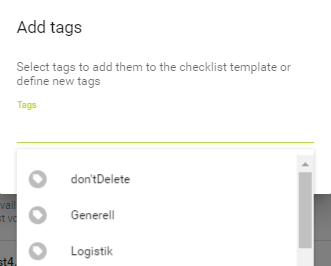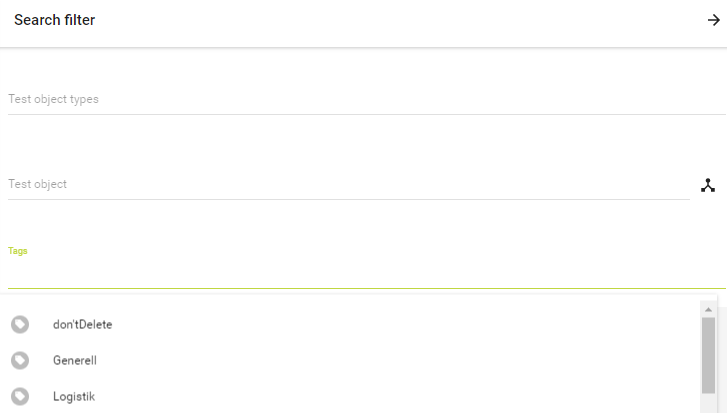New checklist-template
Variant 1: Checklist templates via checklist designer
Creating a new checklist template can be achieved by clicking the orange button the lower right corner.
First of all a title and a checklist description has to be inserted. Afterwards a default language can be chosen and a test object or test object type limitation can be created.
Variant 2: Checklist templates via Excel
Alternatively, checklist templates can also be created and edited via Excel. More information under Checklist templates via Excel
Editing an existing checklist template
Editing an already published checklist template can be done by clicking on the context menu (the three dots) on the right hand side of the checklist template.
Setting up a template
Further information on how to set up a fitting template can be found on the following pages:
Add tags/categories for checklist templates.
Checklist templates can be tagged to group them and search for them. Adding is possible using the context menu via" Manage checklists" under "Tags".
The tags can either be newly entered or existing ones can be selected:
Using the filter on the top right, it is possible to filter by the existing tags and navigate between the "Draft", "Published" and "Disabled" tabs with the filter applied.