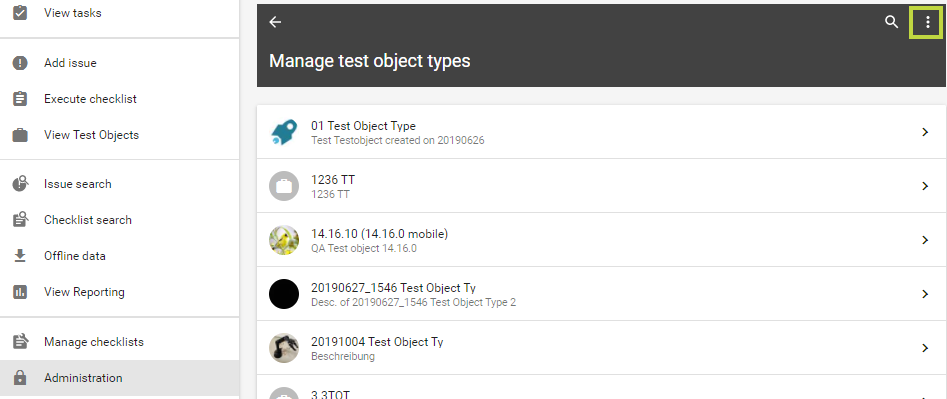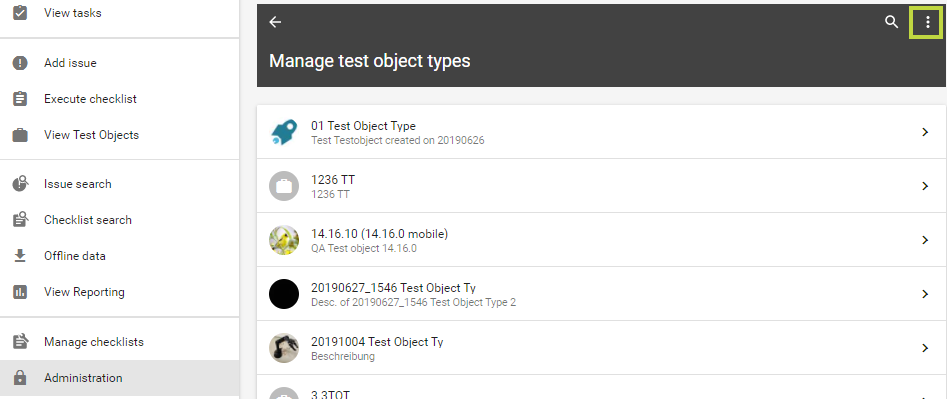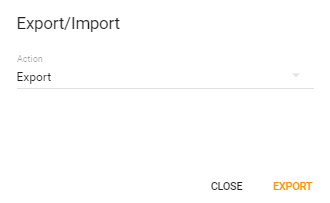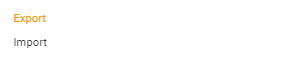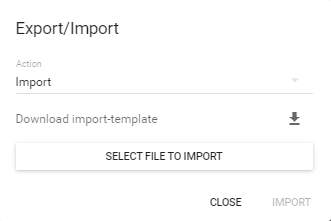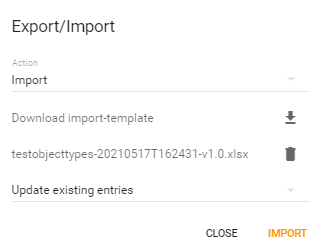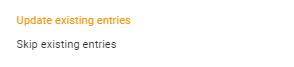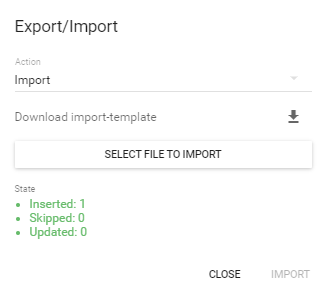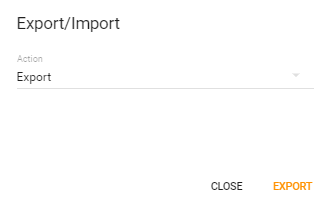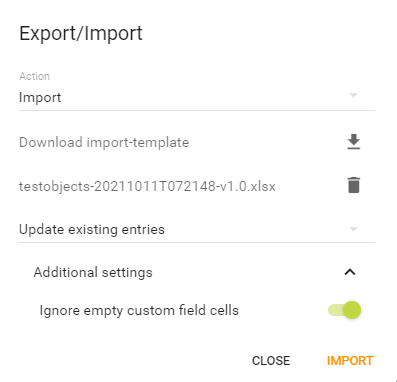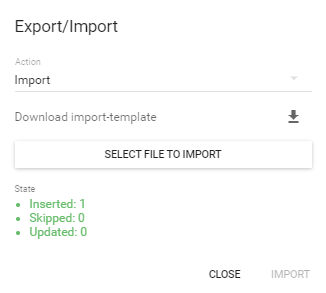The administration section Administration is the last tab on the left side of the application. In this section the user area, users with appropriate permissions can manage the settings of the whole entire environment. Depending on the permissions, the administration can contain up to 9 items and The administration is used to define the environment and the settings for the intern internal processes and use cases. Every setting concerning All settings related to the management of issues/checklists and the organization can be found in this sectionarea.
| all | true |
|---|
Export and import of data in Testify
Content creation is possible either directly in Testify by manual creation or by export/import. Using the context menu (the three dots) of the respective entity in the administration area, an Excel list can be generated or uploaded for download.
This feature is currently available for the following entities:
Test object types and test objects
Equipment types and Equipment
Issue categories
Users
Groups
An empty (or pre-filled) exported Excel list can be manually filled with the desired content and then imported again so that Testify is supplemented with this data. This is especially convenient and efficient when multiple contents are to be imported at once.
Multilingualism
This feature makes it possible to translate the desired content before importing it. For this, columns can be inserted in the Excel list in the desired language. Example:
Title_en-US
Description_en-US
Title_de-AT
Description_de-AT
Title_nl
Description_nl
Example "Test object
types and test objectstypes”
Administration tab - Select test object types - Click on the context menu in the upper right corner:
Selection "Export/Import: Test object types"
Select whether test object types or test objects should be exported/imported
Select action (export or import)
Open the Excel list: View of the existing data. For a data import, the tabs can be filled with the necessary content:
The ID is an internal field which is not visible in the system. The ID must be unique and can be entered manually. If this field remains empty, it will be generated automatically by Testify in the background.
If the list is filled, it can be imported:
Selection whether existing entries should be updated or skipped:
View after successful data import:
Example "Test objects”
Administration tab - Select test object types - Click on the context menu in the upper right corner:
Selection "Export/Import: Test objects"
Select action (export or import)
Open the Excel list: View of the existing data. For a data import, the tabs can be filled with the necessary content
The following information is stored:
Id, TestObjectTypeId, Title, Identifier, Description, ParentId. In addition, there is one column per custom field.
The ID is an internal field which is not visible in the system. The ID must be unique and can be entered manually. If this field remains empty, it will be generated automatically by Testify in the background.
If the list is filled, it can be imported:
Selection whether existing entries should be updated or skipped:
View after successful data import: