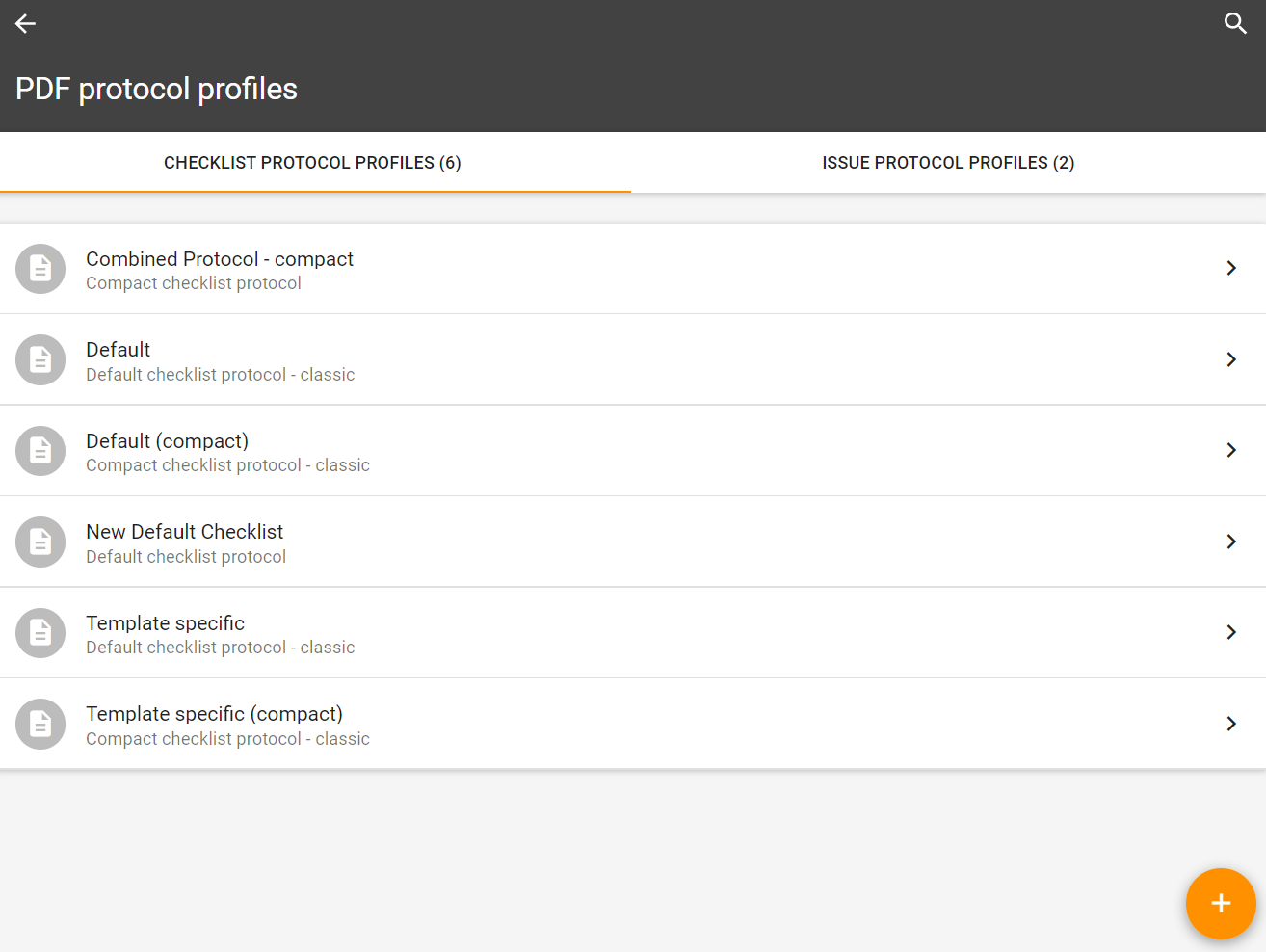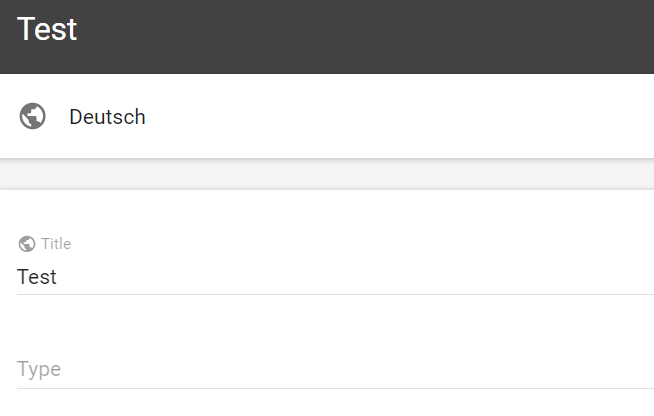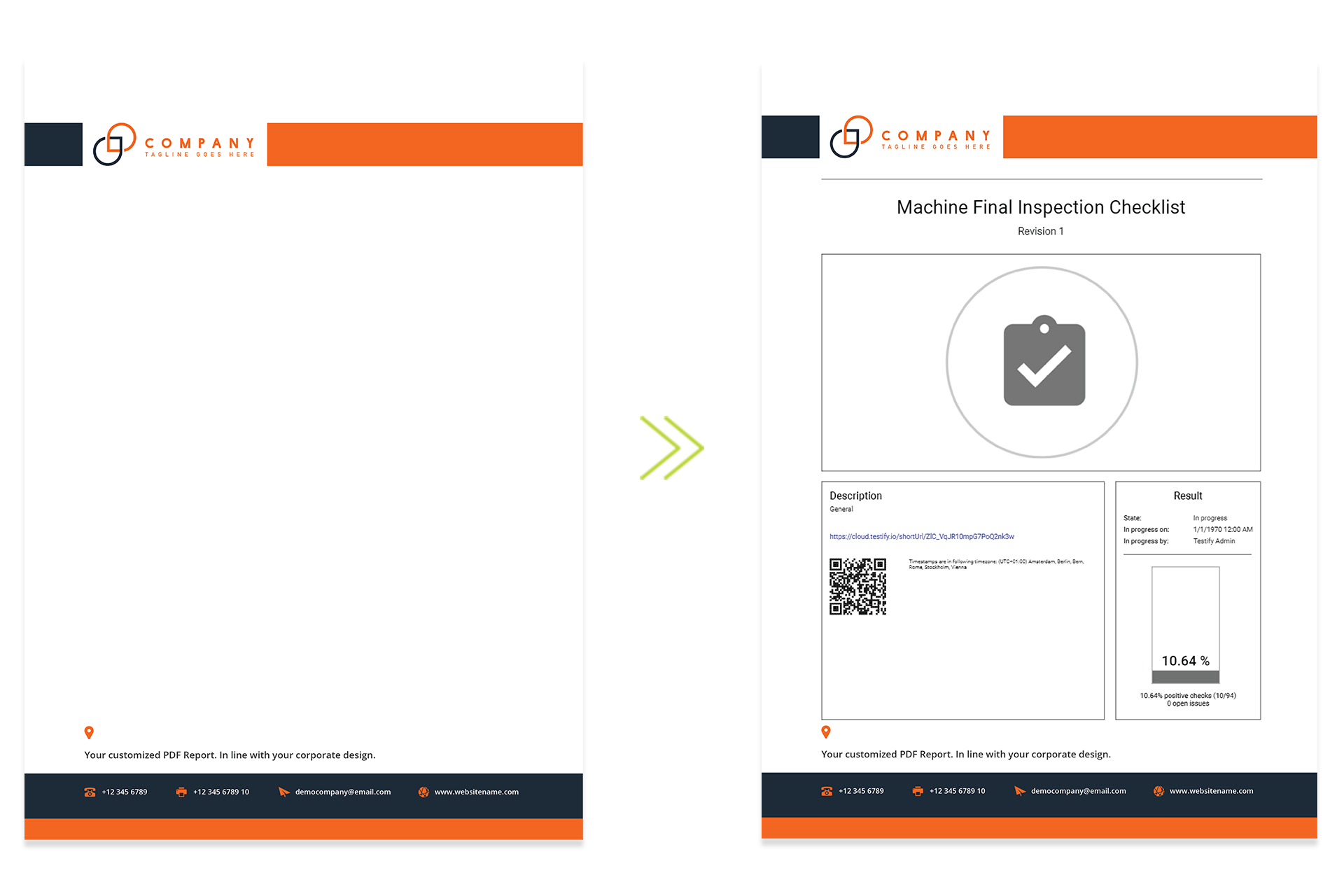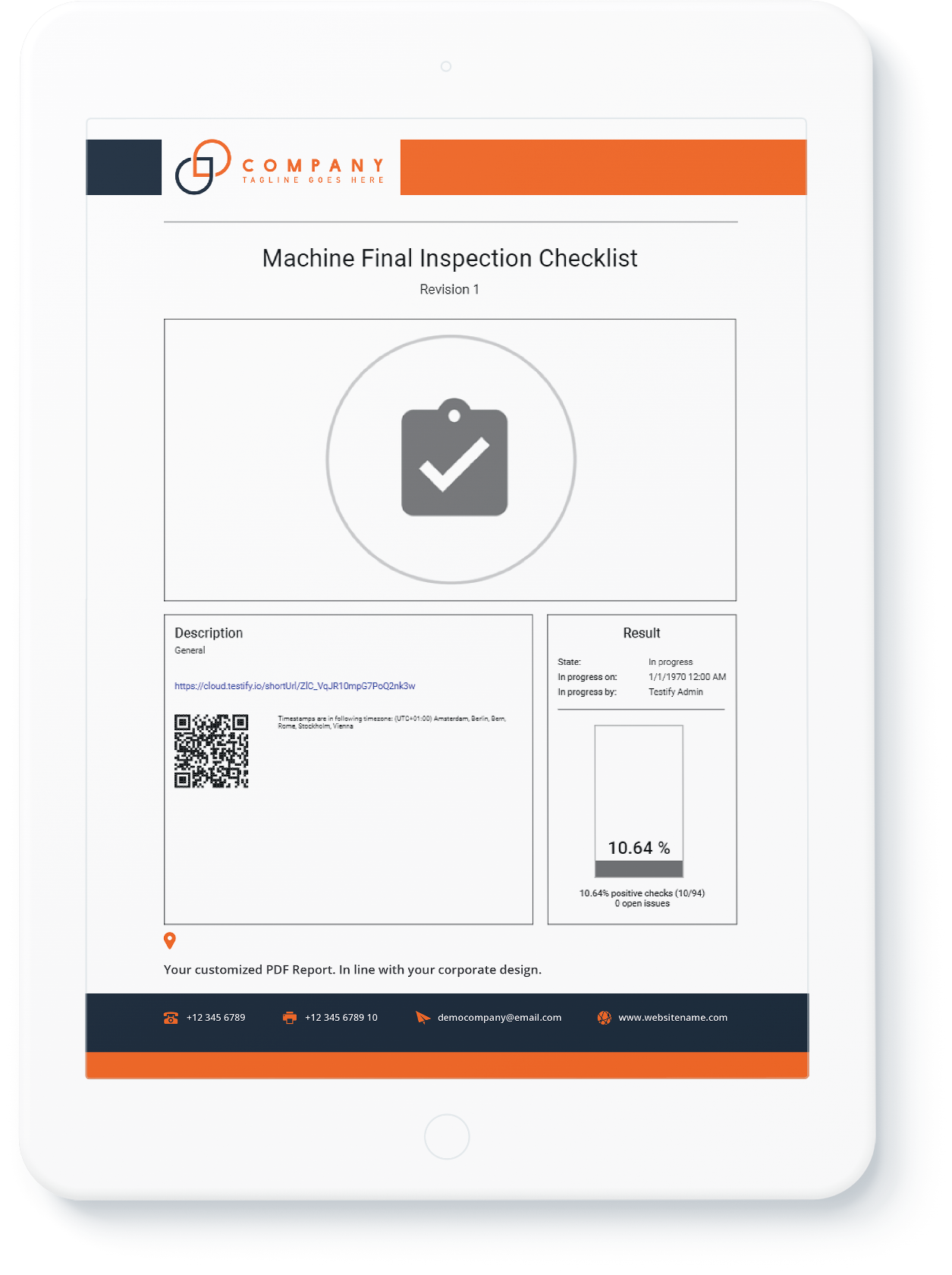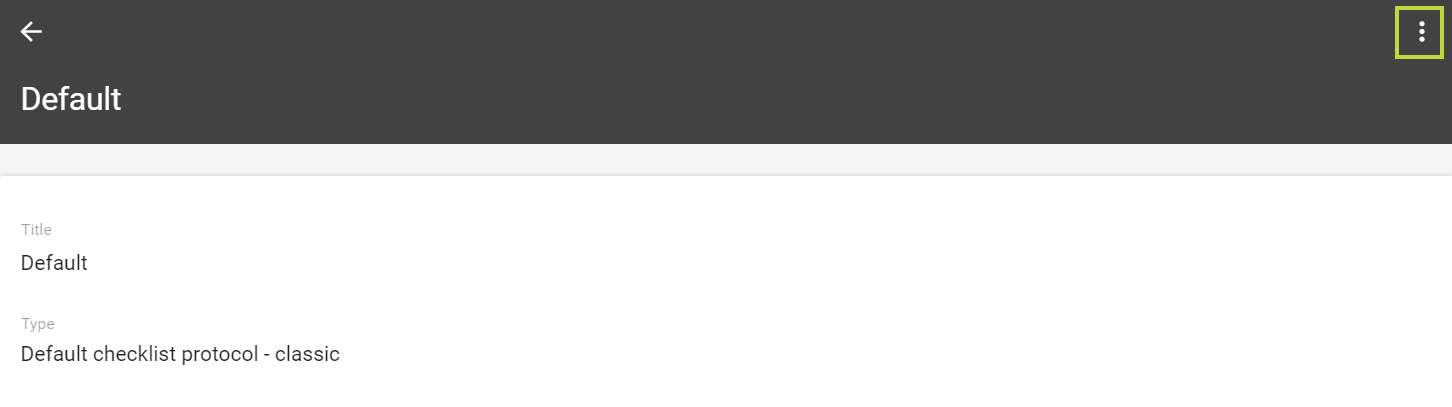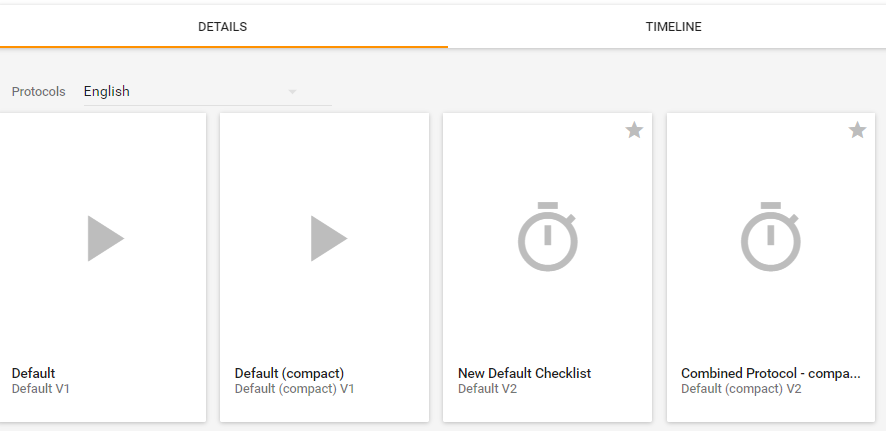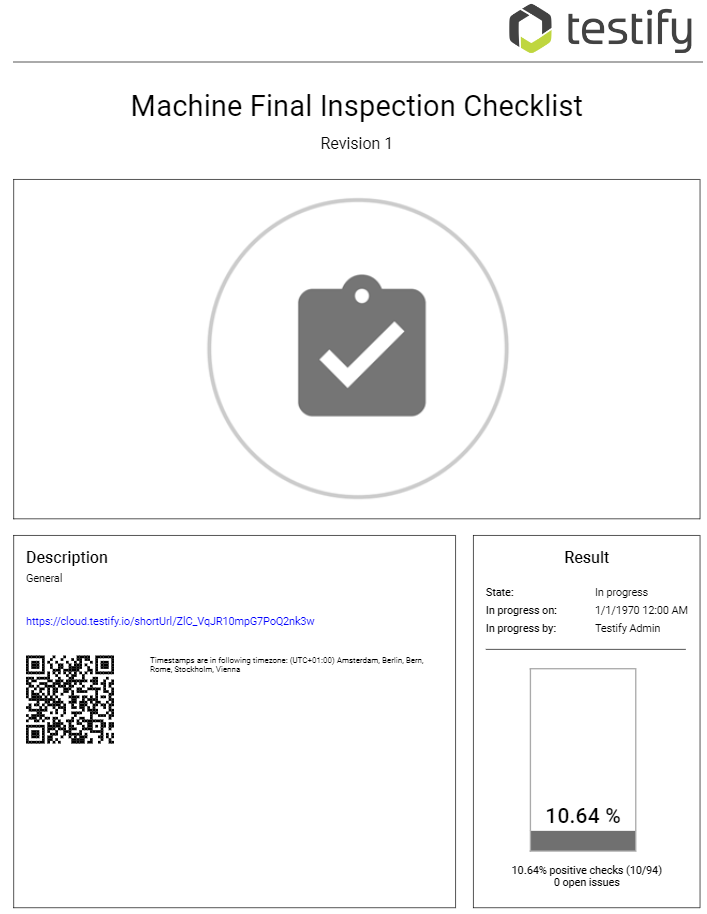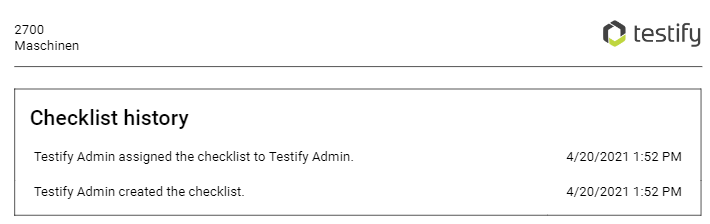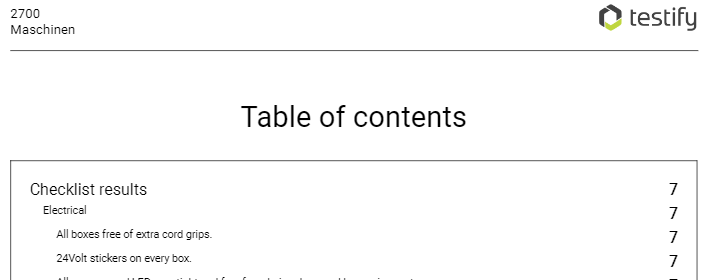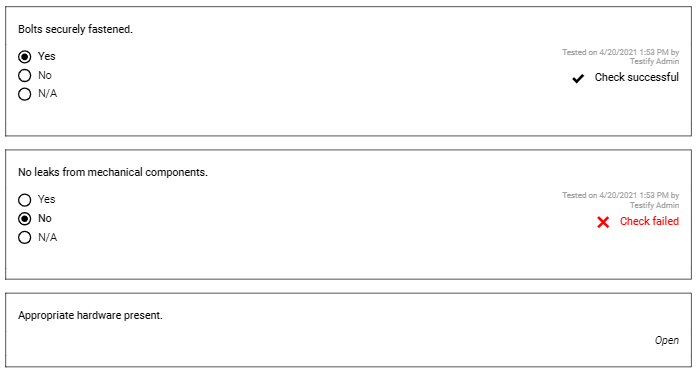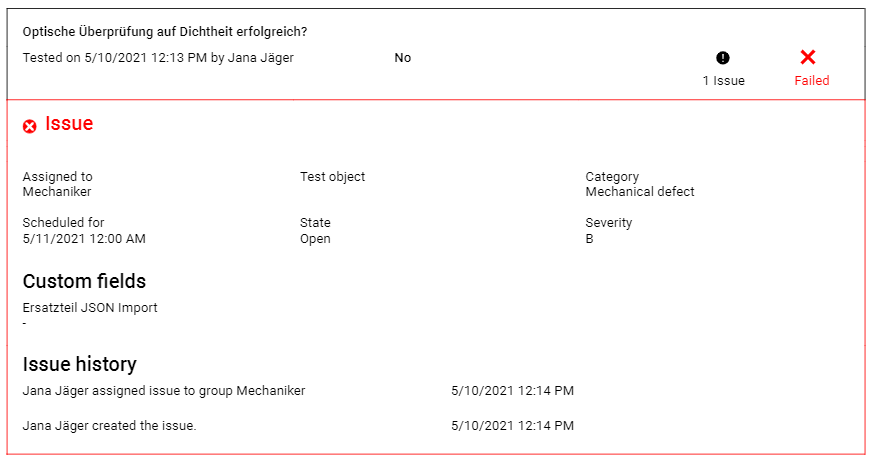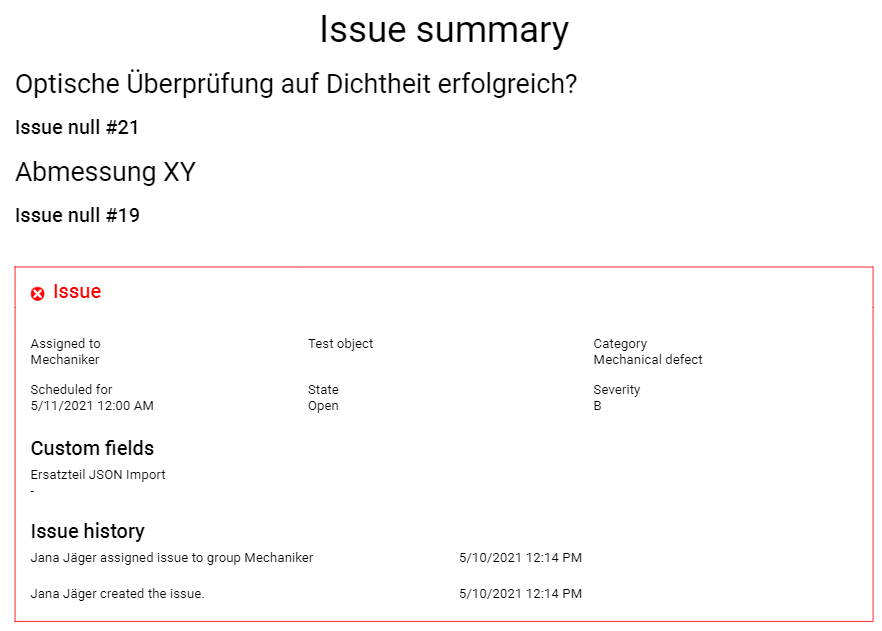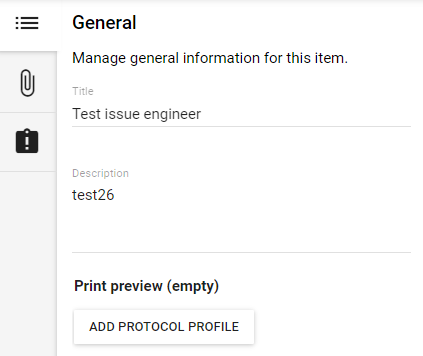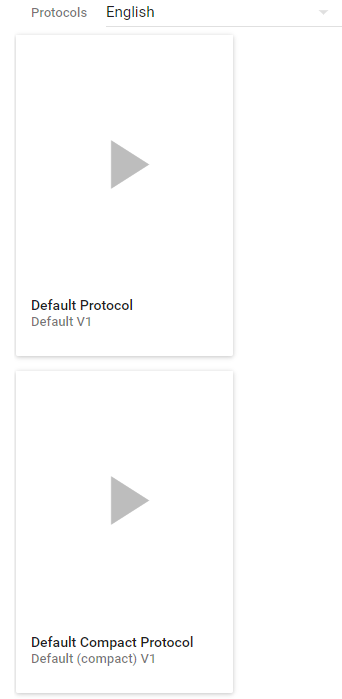Table of Contents
| Table of Contents |
|---|
PDF protocol profiles
Under "Administration" and "PDF protocol profiles" checklist and issue protocol profiles can be viewed, edited and added. The PDF protocol profiles contain various options. This makes it possible to define exactly what should be displayed in the protocol and to personalize the content.
Create PDF protocol profiles
New PDF protocols can be created via the orange plus icon. When adding, a meaningful title has to be defined and a type has to be selected.
Depending on the selected type, either a checklist protocol profile or an issue procotol profile is created:
Default checklist protocol - classic
The default checklist protocol in classic design contains general default settings by default. Formerly: Standard PDF protocol
Compact checklist protocol - classic
The compact checklist protocol is a compact version of the standard checklist protocol in classic design. Formerly: Standard (compact) PDF protocol
Issue report - classic
The issue report in classic design contains general default settings by default. Formerly: Standard PDF protocol.
Default checklist protocol
The standard checklist protocol has a new design and many new setting options.
Compact checklist protocol
The compact checklist protocol is a compact version of the checklist protocol with the same setting options.
Issue protocol
The issue protocol is a general protocol for issues with a new design.
Checklist Protocol Profiles
Depending on the type, different setting options are displayed, which can be adjusted as required.
Table explanation: If "Yes", the setting is activated by default, if "No", it is deactivated by default. If a field in the table is empty, this setting option is not possible in the profile.
Default checklist protocol - classic | Compact checklist protocol - classic | Default checklist protocol | Compact checklist protocol | |
|---|---|---|---|---|
Document timezone | to select | to select | to select | to select |
Show user stamps | Yes | Yes | Yes | Yes |
Show check-related timestamps | Yes | Yes | Yes | Yes |
Show history | Yes | Yes | Yes | Yes |
Show comments for test cases incl. photos* | No | No | Yes* | Yes* |
Show attachments of checklist, pages, sections or test cases** | No | No | Yes** | Yes** |
Show custom fields of test objects at standard PDF-protocol | No | No | No | No |
Show checklist page titles | Yes | Yes | Yes | Yes |
Show checklist section titles | Yes | Yes | Yes | Yes |
Number and display checks in table of contents | Yes | Yes | ||
Show company details on first page | No | No | ||
Show checklist attachments** | Yes | Yes | ||
Show page attachments** | Yes | Yes | ||
Show section attachments** | Yes | Yes | ||
Show check attachments** | Yes | Yes | ||
Number pages, sections and checks | No | No | ||
Show Testify internal URLs | Yes | Yes | ||
Show images of photo and file checks | Yes | Yes | ||
Show test equipment | YesNoYes | No | ||
Show checklist revision | Yes | |||
Show checklist score | YesNoYes | No | ||
| YesNoYes | No |
*For the standard checklist protocol as well as for the compact checklist protocol, you can additionally define whether comments incl. photos as well as issues, and an issue summary and a configurable text should be displayed on the title page, and a header and footer can be added.
Via "Add background image" images in jpg and png format (preferably in A4 format 3508 x 2480 px) can be uploaded to get a custom background image in the PDF protocol. Here it is possible to upload a custom image for the first page and the remaining pages of the protocol to become even more flexible in the design. This feature is available for the Standard Checklist Protocol as well as the Compact Checklist Protocol.
Example Background Image:
All checklist protocol profiles can be restricted to test object types or checklist templates. If no restrictions are defined, the profile is available globally.
Issue Protocol Profiles
Depending on the type, different setting options are displayed, which can be adjusted as required.
Table explanation: If "Yes", the setting is activated by default, if "No", it is deactivated by default. If a field in the table is empty, this setting option is not possible in the profile.
Issue report - classic | Issue protocol | |
|---|---|---|
Document timezone | to select | to select |
Show user stamps | Yes | Yes |
Show history | No | No |
Show custom fields in issue protocols | No | No |
Show issue number in issue protocols | No | Yes |
In the case of the issue protocol, a header and footer can also be added.
Via "Add background image" images in jpg and png format (3508 x 2480 px) can be uploaded to get a custom background image in the PDF protocol. Here it is possible to upload a custom image for the first page and the remaining pages of the protocol to become even more flexible in the design.
An issue protocol, profile can be restricted to test object types or checklist templates. If no restrictions are defined, the profile is available globally.
View and edit PDF protocols
After creation, the profile appears in the overview (checklist protocol profiles or issue protocol profiles). By selecting it, the profile is displayed and by clicking on the context menu (the three dots), editing is possible.
After executing a checklist and creating an issue, the Checklist overview appears as usual. The PDF protocols that have now been created can now be opened:
Example Default checklist protocol
First page and overview to the completed checklist:
Checklist history at the beginning of the protocol:
Table of contents with overview of all checks:
Display of successful, failed and open checks:
Show issues at check & Show issue summary (Example Compact checklist protocol)
If it was previously set at the selected checklist protocol profile that issues should be displayed, this is visible in the protocoland the issue added in the course of the checklist is displayed:
If the selected checklist protocolprofile was previously set to display the issue summary, an overview of all issues will be displayed at the end of the protocol:
PDF-Protokoll einer Checklistenvorlage hinzufügen
In den Prüfungseinstellungen unter Allgemein ist es möglich bestimmte PDF-Protokoll-Profile einer Checklistenvorlage hinzuzufügen. Zur Ansicht der visuellen Darstellung kann eine unausgefüllte Druckvorschau angezeigt werden:
Add PDF protocol to a checklist template
In the Test case settings under General it is possible to add specific PDF protocol profiles to a checklist template. An empty print preview can be displayed to view the visual representation: