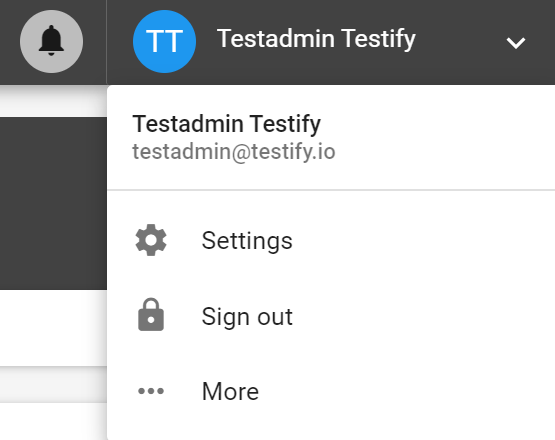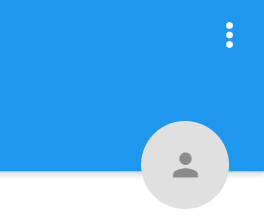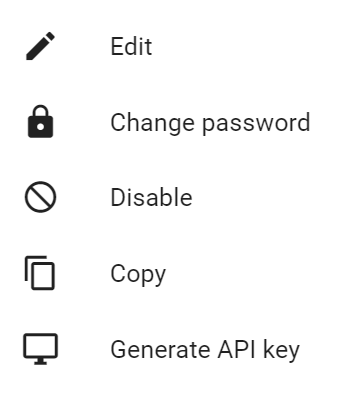Navigate to the upper right corner and click on your username
Choose “Settings”
Here you can view your user settings
If you want to change some of the settings
...
, click Edit in the context menu
| Info |
|---|
Administrators can also deactivate this feature. This means that changes to a user are only possible with the corresponding administration permissions. |
Editing Account Information
The account information contains:
Username (ID) - defines the initial login data. Please note that it is recommended to use a personal e-mail address, as all e-mail notifications will be sent to this address
Password - is the second access authorization. Each user can change their password later after logging in. The security policy requires at least 8 characters with upper and lower case letters, as well as at least one digit
title - the academic title of a person can be entered in this field
first name - the user's first name is entered here
last name - the user's last name is entered here
language- based on these settings, the user's base language is selected and all Testify features are displayed in that language. Testify comes with the following multi-language approach to enable cross-enterprise collaboration: Bosnian, German, English (US, UK), Spanish, French, Dutch, Russian, Chinese, Mandarin
roles - organisational responsibilities can be assigned (One user can have multiple roles)
groups - organisational belongings can be assigned (One user can be in more than one group)
subscribed test objects - to ensure that a user receives information regarding these test objects
subscribed Test object types - to ensure that a user receives information regarding these test objects
valid until - a certain time can be chosen until when a user should be valid
active - a user can be deactivated here
hide in assignment lists
timezone
Notification settings
In this section, you can configure settings concerning notifications. There are notifications for the following topics:
Issue notifications
Checklist notifications
Checklist template approval process notifications
In each subject you can specify whether you want e-mail, in-app or no notifications.
Contact information
The contact information contains:
alternative e-mail address for notifications
phone number
street
zip code
city
country