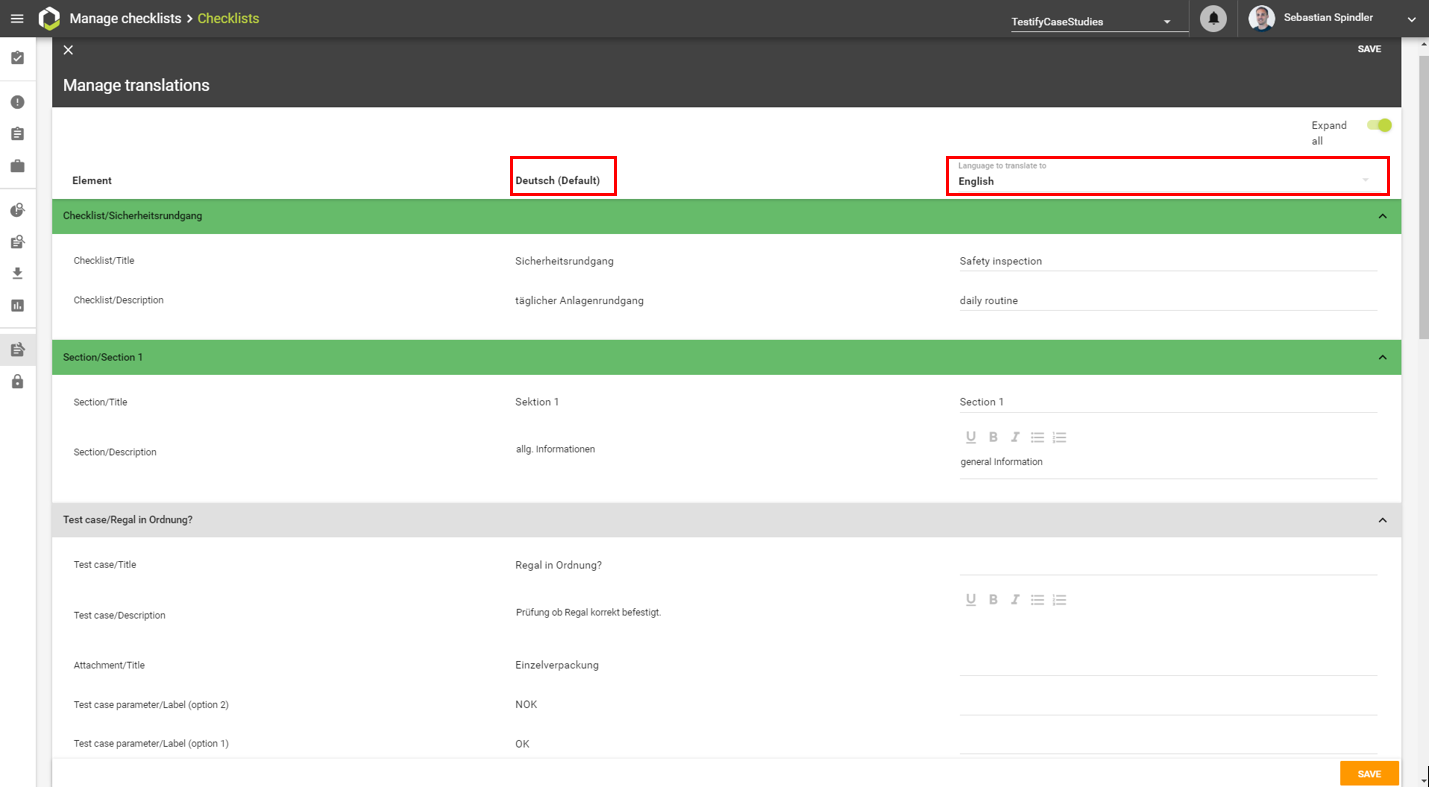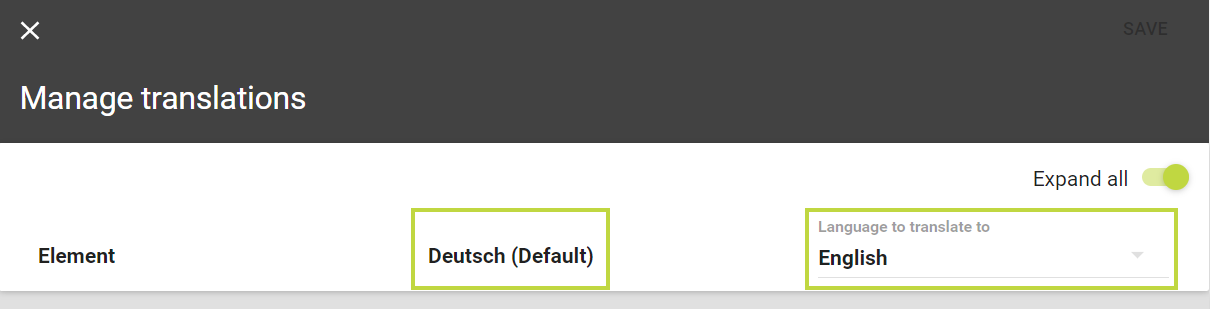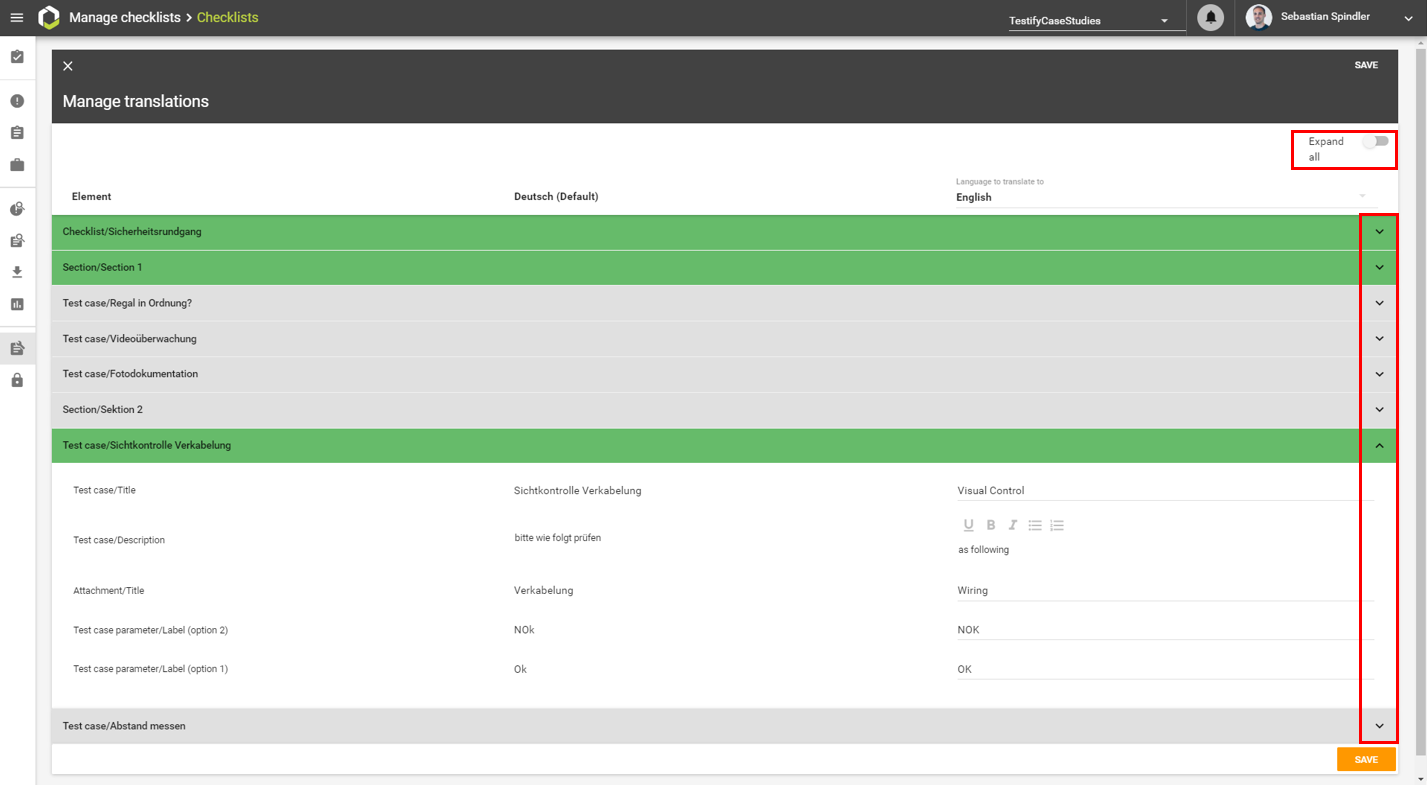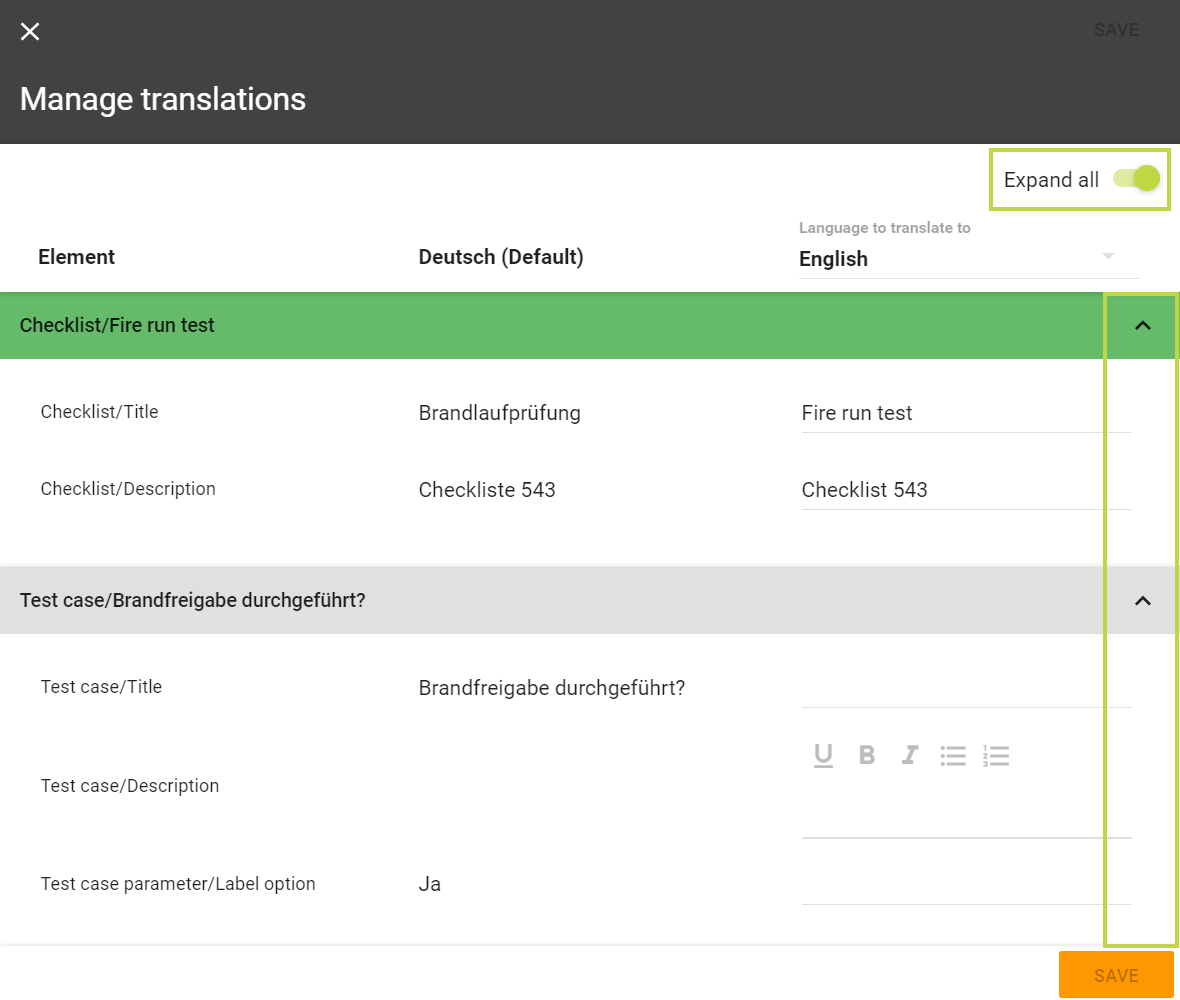Translating a checklist template can be done by clicking on the context menu (the three dots) on the right hand side of the checklist template and selecting “Manage translations“.
Within the tabular view you can make your translation based from you default checklist language.
All editable checklist content can be translated in this way:
Title (checklist / page / section / check)
Description (incl. formatting)
Attachment title
Test case parameter/label
The green marking shows which content is already translated. When deactivating “Expand all” you can have an overview of the checklist structure and status of translation.
Press “Save” to apply your changes and translations.
| Info |
|---|
Please mind that changes within the checklist itself (e.g. new checks, etc.) can only be made in the default language. The default language is defined when creating a checklist. You can also use the checklist translation management to rewrite your default content. You only have to choose the default language of the checklist on the right hand side. This makes contextual changes within your checklist even easier and faster. |